Bash is a Unix shell written by Brian Fox in 1989 for the GNU Project as a free replacement for the Bourne shell. To this day, Bash remains one of the most powerful and ubiquitous scripting tools on the planet.

Contents
- Useful Shortcuts
- Initialisation
- Shell Grammar
- Loops
- Functions
- Coprocesses
- Builtins
- Bash Recipes
- Top 6 largest things in the current directory
- Display the 23rd line of /etc/passwd
- Filter the first column from process status
- Delete Subversion scrap files
- Move shell scripts and mark them as executable
- Pattern matching
- Scan code base against list of patterns
- Rename Multiple Files
- Run a command every time a file is modified
- Keep a program running after leaving SSH session
- Simple menu and functions
- Complete example
- Resources
Kudos to Denys Dovhan and his awesome Bash handbook. The most digestable, and enjoyable method I’ve found to groking bash. <3
Useful Shortcuts
See man readline
Movement
- Ctrl + A: move cursor to beginning of line
- Ctrl + E: move cursor to end of line
- Ctrl + L: clear screen
- Alt + F: Move cursor forward one word on the current line
- Alt + B: Move cursor backward one word on the current line
Editing
- Ctrl + U: delete from cursor to beginning of line
- Ctrl + K: delete from cursor to end of line
- Ctrl + W: delete whole word before the cursor
- Ctrl + H: delete last character (backspace)
- Ctrl + T: transfer (swap) the last two characters before the cursor
- Esc+T: transfer (swap) the last two words before the cursor
Process
- Ctrl + C: kill whatever is interactively running
- Ctrl + D: exit the current session
- Ctrl + Z: puts whatever is running into a suspended background process, use
fgto restore it.
History
- Ctrl + R: search through previous commands
- Ctrl + P: previous command (from history)
- Ctrl + N: next command (from history)
- !!: the last command (handy when you forget to sudo,
sudo !!) - !1050: run command 1050 (as journalled by
history)
Initialisation
Bash provides several config files, that can be used when a fresh bash instance is created. Such as:
~/.bash_profileuser login-shell config~/.profileuser login-shell config~/.bashrcuser interactive (sub) shell config/etc/bash_profilesystem-side login shell config/etc/profilesystem-wide login-shell config/etc/bashrcsystem-wide interactive (sub) shell config
A single .bashrc soon become bloated and convoluted. A nifty trick is to break things up into several smaller configs (.bashrc), and “including” them with the source command.
First somewhere to house the individual configs:
mkdir ~/.bashrc.d
chmod 700 ~/.bashrc.d
Then in the .bashrc or .bash_profile include all child configs:
for file in ~/.bashrc.d/*.bashrc;
do
source "$file"
done
Then rip out chunks into ~/.bashrc.d/myfile.bashrc. Ensure they all have execution rights:
chmod +x ~/.bashrc.d/*.bashrc
Shell Grammar
Variables
Local variables
A local variable can be declared using = sign (no spaces) and its value can be retrieved using the $ sign.
os="linux"
echo $os
unset os
We can also declare a variable local to a single function using the local keyword.
local local_var="NAND gate"
Environment variables
Environment variables are variables accessible to anything running in current shell session. They are created just like local variables, but using the keyword export instead.
export GLOBAL_VAR="guten tag"
Bash comes with a bunch of reserved variables, here’s some handy ones:
| Variable | Description |
|---|---|
$HOME | The current user’s home directory. |
$PATH | A colon-separated list of directories in which the shell looks for commands. |
$PWD | The current working directory. |
$RANDOM | Random integer between 0 and 32767. |
$UID | The numeric, real user ID of the current user. |
$PS1 | The primary prompt string. |
$PS2 | The secondary prompt string. |
$OSTYPE | Operating system Bash is running on. |
$HISTFILE | File used to store command history. |
Some like to make their prompt stand out from the noise (e.g. by making it bright green). Add to ~/.bash_profile:
export PS1="\[$(tput bold)\]\[$(tput setaf 2)\][\u@\h \W]\\$ \[$(tput sgr0)\]"
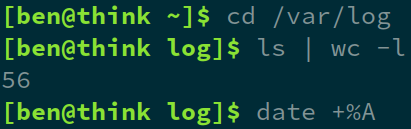
Or goes nuts and colorise each component:
export PS1="\[$(tput bold)\]\[$(tput setaf 1)\][\[$(tput setaf 3)\]\u\[$(tput setaf 2)\]@\[$(tput setaf 4)\]\h \[$(tput setaf 5)\]\W\[$(tput setaf 1)\]]\[$(tput setaf 7)\]\\$ \[$(tput sgr0)\]"
Positional arguments
Defined within the context of a function.
$0: Name of script.$1to$9: The parameter list elements from 1 to 9.${10}to${N}: The parameter list elements from 10 to N.$*or$@: All positional parameters except$0.$#: The number of parameters, not counting$0.$FUNCNAME: The function name.
Expansions
Brace expansion
Using a pair curly braces { and }, can be used to generate strings or ranges of numbers.
echo beg{i,a,u}n # begin began begun
echo {e..a} # e d c b a
echo {0..5} # 0 1 2 3 4 5
echo {00..8..2} # 00 02 04 06 08
Command substitution
Stores the result of an evaluation into a variable, or passes the result along for another evaluation. Done by enclosing the expression either in backticks `, or within $().
kernel=$(uname -r)
#or
kernel=`uname -r`
echo $kernel #4.4.6-301.fc23.x86_64
Arithmetic expansion
Bash eats arithmetic for breakfast. Syntax is similar to the command substitution capture group $(), but doubles up on the braces $(()).
bug=$(( ((10 + 5*3) - 7) / 2 ))
echo $bug # 9
echo \$(( bug \* 1000 )) #9000
Double and single quotes
Unlike single quotes, with double quotes, variables and command substitutions are expanded automatically.
echo "Your home: $HOME" # Your home: /home/vimjock
echo 'Your home: $HOME' # Your home: \$HOME
If a variable contains whitespace, take care to expand it in double quotes, which will preserve the literal value of all characters.
WEIRD="A string that is just trouble"
echo $WEIRD # A string that is just trouble
echo "$WEIRD" # A string that is just trouble
Words of the form $'string' expands, with backslash-escaped characters replaced as specified by the ANSI C standard (such as \n for newline, \t for horizontal tab, \u3b2 for unicode character 3b2, and so on).`
Stream Redirection
Bash views the outside world (input and output) as streams of data. The brilliant thing about streams, like water streams, is that their flow can be channeled in and out of many upstream and/or downstream programs, creating complex results.
0 | stdin | The standard input. 1 | stdout | The standard output. 2 | stderr | The errors output.
Redirection operators for controlling the flow of streams:
| Operator | Description |
|---|---|
> | Redirecting output |
>> | Append redirecting output |
&> | Redirecting output and error output, &>pepsi same as >pepsi 2>&1 |
&>> | Appending redirected output and error output |
< | Redirecting input |
<<[-]word | Here documents read input until word is found |
<<<word | Here strings, like here documents, but word undergoes expansion (brace, arithmetic, etc). |
The order of redirections is important.
ls > dirlist 2>&1
Directs both stdout and stderr to file dirlist. While:
ls 2>&1 > dirlist
Directs only stdout to the file dirlist.
Another example:
join <(sort file1.txt) <(sort file2.txt)
This will bind the outputs of two sort commands, as input arguments one and two of the join command:
Bash redirection can integrate with logical devices:
/dev/fd/fd | File descriptor fd is duplicated.
/dev/stdin | File descriptor 0 is duplicated.
/dev/stdout | File descriptor 1 is duplicated.
/dev/stderr | File descriptor 2 is duplicated.
/dev/tcp/host/port | Open the corresponding TCP socket.
/dev/udp/host/port | Open the corresponding UDP socket.
Often when running text searches as a low privileged user, you will encounter permission and other errors, like this:
$ grep ben /etc/*
grep: abrt: Is a directory
grep: audisp: Permission denied
grep: audit: Permission denied
...
Lets redirect them to /dev/null:
$ grep ben /etc/* 2> /dev/null
/etc/group:wheel:x:10:ben
/etc/group:users:x:100:ben
/etc/group:ben:x:1000:ben
/etc/group:postgres:x:26:root,ben
...
Nice and clean.
here documents
here documents are a bit rad:
$ python - <<"XXXX"
> foo=15
> print "Magical number of foo is %i.\n" %(foo,)
> XXXX
Magical number of foo is 15.
Another:
sudo tee /etc/systemd/system/docker.service.d/http-proxy.conf << END
[Service]
Environment="HTTP_PROXY=http://proxy.bencode.net:8080"
Environment="HTTPS_PROXY=http://proxy.bencode.net:8080"
END
Arrays
langs[0]=c
langs[1]=java
langs[2]=go
Or as a single compound assignment:
langs=(c java go)
To refer individual elements:
echo ${langs[1]} # java
echo ${langs[*]} # c java go
echo \${langs[@]} # c java go
The @ operator (unlike *) can honor whitespace.
langs=(c java go "visual basic")
printf "+ %s\n" "\${langs[@]}"
# c
# java
# go
# visual basic
Slicing:
langs=(c java go "visual basic")
echo \${langs[@]:1:2}
# java go
Adding:
langs=(c awk)
echo \${langs[@]}
# c awk
langs=(java "${langs[@]}" sql bash)
echo ${langs[@]}
# java c awk sql bash
Removing:
langs=(ruby python "visual basic" perl)
unset langs[2]
echo \${langs[@]}
# ruby python perl
Looping:
for lang in ${langs[@]}; do echo "$lang is nifty"; done
# ruby is nifty
# python is nifty
# perl is nifty
Conditions
Expression is enclosed in double squares [[ ]]. Expressions can be daisy chained using the && and/or || operators.
File system expressions:
| Test | Description |
|---|---|
-e or -a file | Exists. |
-f file | Exists and is a regular file. |
-g file | Exists and is set-group-id. |
-h or -L file | Exists and is a symbolic link. |
-k file | Exists and its ``sticky’’ bit is set. |
-p file | Exists and is a named pipe (FIFO). |
-r file | Exists and is readable. |
-s file | Exists and has a size greater than zero. |
-t fd | descriptor fd is open and refers to a terminal. |
-w file | Exists and is writable. |
-x file | Exists and is executable. |
-G file | Exists and is owned by the effective group id. |
-N file | Exists and has been modified since it was last read. |
-O file | Exists and is owned by the effective user id. |
-S file | Exists and is a socket. |
file1 -ef file2 | True if file1 and file2 refer to the same device and inode numbers. |
file1 -nt file2 | True if file1 is newer (according to modification date) than file2, or if file1 exists and file2 does not. |
file1 -ot file2 | True if file1 is older than file2, or if file2 exists and file1 does not. |
Shell variables:
| Test | Description |
|---|---|
-o optname | True if the shell option optname is enabled. |
-v varname | True if the shell variable varname is set. |
-R varname | True if the shell variable varname is set and is a name reference. |
Strings:
| Test | Description |
|---|---|
-z string | True if the length of string is zero. |
-n string | True if the length of string is non-zero. |
string1 == string2 or string1 = string2 | True if the strings are equal. |
string1 != string2 | True if the strings are not equal. |
string1 < string2 | True if string1 sorts before string2 lexicographically. |
string1 > string2 | True if string1 sorts after string2 lexicographically. |
string =~ regex | True if the extended regular expression matches. |
Arithmetic:
| Test | Description |
|---|---|
arg1 -eq arg2 | arg1 is equal to arg2 |
arg1 -ne arg2 | not equal to arg2 |
arg1 -lt arg2 | less than arg2 |
arg1 -le arg2 | less than or equal to arg2 |
arg1 -gt arg2 | greater than arg2 |
arg1 -ge arg2 | greater than or equal to arg2 |
if statements
With single and multi line variants:
# single line
if [[ 100 -eq 100 ]]; then echo "one hungey"; else echo "no hungey"; fi
# multi line
if [[ "drpepper" == "drpepper" ]]; then
echo "one hungey"
else
echo "no hungey"
fi
# if else
if [[ -e main.c ]]; then
echo "found main"
elif [[ $(date +%A) == "Sunday" ]]; then
echo "day of rest"
else
echo "no dice"
fi
In some instances, such as pattern matching, omit double quotes:
if [[ $file == *.o ]]; then echo "its an ELF"; fi
case statements
| to delimit multiple patterns,) to terminate the pattern list, * as default catch all pattern, and ;; to divide each block.
file=h
if [[ -n $file ]]; then
case \$file in
"c"|"h")
echo "my precious source code"
;;
"o")
echo "silly object file, nuke it"
;;
\*)
echo "something else"
;;
esac
else
echo "not found bra";
fi
Loops
Bash comes with C-like looping; for, for in, select, while and until loops. In addition bash also provides builtin break and continue commands, for manipulating the flow of loops.
For Loops
The super handy for.
for hero in linus stallman ritchie kernighan pike fox
echo \$hero
done
#linus
#stallman
#ritchie
#kernighan
#pike
#fox
Single line syntax:
for i in {1..5}; do echo \$i; done
#1
#2
#3
#4
#5
And lastly, the classical for:
for (( i = 0; i < 5; i++ )); do
echo \$i;
done
#0
#1
#2
#3
#4
Move shell scripts from one location, to another and change their permissions along the way.
for FN in $HOME/*.sh; do
mv "$FN" "$HOME/scripts"
chmod +x "$HOME/scripts/\${FN}"
done
Select Loops
Useful for creating menus. The list of expanded words from a list is printed out, each preceded by a number. The PS3 prompt is then displayed and a line is read from standard input.
#!/bin/bash
PS3="Please choose an environment: "
select ENV in dev tst ppd prd
do
echo -n "Enter build version to deploy: " && read BUILD
case $ENV in
dev) echo "./doinst.bash $BUILD noddy" ;;
tst) echo "./doinst.bash $BUILD tulip" ;;
ppd) echo "./doinst.bash $BUILD woody" ;;
prd) echo "./doinst.bash \$BUILD chipper" ;;
esac
break;
done
Here’s what this does:
$ ./select.bash
1) dev
2) tst
3) ppd
4) prd
Please choose an environment: 2
Enter build version to deploy: 1.6
./doinst.bash 1.6 tulip
While Loops
The awesome keeps on coming.
x=0
while [[ $x -lt 5 ]]; do
echo $(( x * x ))
x=$(( x + 1 ))
done
#0
#1
#4
#9
#16
Until Loops
Opposite of while; keeping looping if the condition is false.
Functions
A shell function stores a series of commands for later execution.
cool_func() {
echo "be cool"
}
cool_func
When a function is executed, the arguments to the function be the positional parameters during its execution. When the function is complete, these values are restored to the values they had prior to the functions execution. The function can return a result using an exit code.
get_day() {
day=\$(date +%A)
if [[ -n $1 ]]; then
echo "g'day $1, its $day"
else
echo "g'day cobber"
fi
return 0
}
get_day Benjamin # g'day Benjamin, its Wednesday
get_day # g'day cobber
Coprocesses
Builtins
bash, :, ., [, alias, bg, bind, break, builtin, caller, cd, command, compgen, complete, compopt, continue, declare, dirs, disown, echo, enable, eval, exec, exit, export, false, fc, fg, getopts, hash, help, history, jobs, kill, let, local, logout, mapfile, popd, printf, pushd, pwd, read, readonly, return, set, shift, shopt, source, suspend, test, times, trap, true, type, typeset, ulimit, umask, unalias, unset, wait
Bash Recipes
Top 6 largest things in the current directory
du -hxs * | sort -hr | head -6
234M code
30M cygwin
6.8M datatsudio
5.0M c-projects
4.9M scripts
Display the 23rd line of /etc/passwd
head -n 23 /etc/passwd | tail -n 1
sed -n ' 23 p ' /etc/passwd
awk ' NR == 23 { print $0 } ' < /etc/passwd
Filter the first column from process status
awk ' { print $1 } ' <(ps -aux)
Delete Subversion scrap files
Delete files that report a status of ?
$ svn status bnc
M bnc/amin.c
? bnc/dmin.c
? bnc/mdiv.tmp
A bnc/optrn.c
M bnc/optson.c
? bnc/prtbout.4161
? bnc/rideaslist.odt
A possible solution using a while loop and a combination of grep, cut and rm:
svn status bnc | grep '^?' | cut -c8- | while read FILE; do echo "$FN"; rm -rf "$FN"; done
Alternatively the read statement can be used to do the parsing:
svn status bnc | \
while read TAG FN
do
if [[ $TAG == \? ]]
then
echo $FN
rm -rf "$FN"
fi
done
Move shell scripts and mark them as executable
for FN in $HOME/*.sh; do
mv "$FN" "$HOME/scripts"
chmod +x "$HOME/scripts/\${FN}"
done
Pattern matching
text=DOOM89761234rocks
if [[ $text =~ ([[:alpha:]]*)[[:digit:]]+([[:alpha:]]*) ]]; then
echo "${BASH_REMATCH[1]} \${BASH_REMATCH[2]}";
else
echo "wat";
fi
Output
DOOM rocks
Scan code base against list of patterns
Given a list of patterns, scan a code base for them, and report a total of how many hits there were for each.
cut -d $'\t' -f 2 keywords.txt | while read KEYWORD; do COUNT=$(grep -rnwo ~/code/git/das/src --include _.java --include _.jsp -e \""$KEYWORD"\" | wc -l); if [[ $COUNT -gt 0 ]]; then echo "$KEYWORD $COUNT"; fi; done
#AUTHOR 8
#ENV 19
#
Rename Multiple Files
Given a bunch of files named in the form game.of.thrones.s04e10.hdtv.x264.mp4, each contained within their own subdirectory. First I wanted to remove the all subdirs, flattening out the tree, and then finish up by renaming each file to the simplier form GOT.S04E10.mp4.
Using find, locate all subdirectories, moving any contents they may have back into the parent directory. The -exec switch has its limitations, such as with logical && operators, which requires a real shell (sh).
find . -name "Game*" -type d -exec sh -c 'cd "{}" && mv * ../' \;
The subdirectories can be disposed of:
find . -name "Game*" -type d -exec rm -rf "{}" \;
Now the renaming with sed. By leveraging capture groups (donuts) in sed (eg \1), can pick out match results of interest and jam them into the substitution result. While here takes advantage of the casing functionality by decorating the capture group with either a \U for uppercasing or \L for lower.
for f in *.*; do mv "$f" "GOT.`echo $f | sed -rn ' s/.*([sS][0-9]{2}[eE][0-9]{2}).*(\..{3})/\U\1\L\2/p '`"; done
Run a command every time a file is modified
while inotifywait -e close_write report.tex
do
make
done
Keep a program running after leaving SSH session
If no input is required:
nohup ./script.sh &
Otherwise:
./script.sh
<provide input as needed>
<Ctrl-Z> # sleep the process
jobs -l # figure out the job id
disown -h <jobid> # disown the job
bg -h <jobid> # continue running
Simple menu and functions
me="$(basename "$(test -L "$0" && readlink "$0" || echo "$0")")"
u="$USER"
stow=/usr/bin/stow
menu()
{
echo "usage: " $me "[OPTION]"
echo " "
echo "init: Install the basics (git/yay)"
echo "dots: Get dots from github (into '~/dots' folder)"
echo "stow: Restore home stow from dots repo"
echo "unstow: Cleanup home stow from dots repo"
echo "apps: Use 'yay' to install all programs"
echo "dwm: Clones dwm repo and applies patches"
echo " "
}
init()
{
cd /tmp/
curl -LO https://aur.archlinux.org/cgit/aur.git/snapshot/yay.tar.gz
tar xvzf yay.tar.gz
cd yay
makepkg -sci
sudo pacman -S --needed git
}
dwm()
{
cd ~
rm -r dwm
git clone git://git.suckless.org/dwm
cd dwm
curl -LO https://dwm.suckless.org/patches/center/dwm-center-6.1.diff:
}
apps()
{
test -f ~/dots/restore/applist && yay -S --needed - < ~/dots/restore/applist || echo "Do dots & stow first dude!"
}
dots()
{
cd ~
git clone git@github.com:bm4cs/dots.git
}
stow()
{
cd ~/dots/stow-home
for d in *; do $stow -t ~ $d; done
#Setup ROOT stow files
#cd ~/dots/stow_root; for d in *; do sudo stow -t / $d; done
}
unstow()
{
cd ~/dots/stow-home
for d in *; do
$stow -D -t ~ $d || true
done
}
restow()
{
if [ -n "$1" ]; then
cd ~/dots/stow-home/
$stow -D -t ~ $1 || true
$stow -t ~ $1
fi
}
if [ -n "$1" ]; then
$1 ${@:2}
else
menu
fi
Complete example
dpkgArch="$(dpkg --print-architecture)" \
&& case "${dpkgArch##*-}" in \
amd64) ARCH='x64';; \
ppc64el) ARCH='ppc64le';; \
s390x) ARCH='s390x';; \
arm64) ARCH='arm64';; \
armhf) ARCH='armv7l';; \
i386) ARCH='x86';; \
*) echo "unsupported architecture"; exit 1 ;; \
esac \
# gpg keys listed at https://github.com/nodejs/node#release-keys
&& set -ex \
&& for key in \
4ED778F539E3634C779C87C6D7062848A1AB005C \
94AE36675C464D64BAFA68DD7434390BDBE9B9C5 \
74F12602B6F1C4E913FAA37AD3A89613643B6201 \
71DCFD284A79C3B38668286BC97EC7A07EDE3FC1 \
8FCCA13FEF1D0C2E91008E09770F7A9A5AE15600 \
C4F0DFFF4E8C1A8236409D08E73BC641CC11F4C8 \
C82FA3AE1CBEDC6BE46B9360C43CEC45C17AB93C \
DD8F2338BAE7501E3DD5AC78C273792F7D83545D \
A48C2BEE680E841632CD4E44F07496B3EB3C1762 \
108F52B48DB57BB0CC439B2997B01419BD92F80A \
B9E2F5981AA6E0CD28160D9FF13993A75599653C \
; do \
gpg --batch --keyserver hkps://keys.openpgp.org --recv-keys "$key" || \
gpg --batch --keyserver keyserver.ubuntu.com --recv-keys "$key" ; \
done \
&& curl -fsSLO --compressed "https://nodejs.org/dist/v$NODE_VERSION/node-v$NODE_VERSION-linux-$ARCH.tar.xz" \
&& curl -fsSLO --compressed "https://nodejs.org/dist/v$NODE_VERSION/SHASUMS256.txt.asc" \
&& gpg --batch --decrypt --output SHASUMS256.txt SHASUMS256.txt.asc \
&& grep " node-v$NODE_VERSION-linux-$ARCH.tar.xz\$" SHASUMS256.txt | sha256sum -c - \
&& tar -xJf "node-v$NODE_VERSION-linux-$ARCH.tar.xz" -C /usr/local --strip-components=1 --no-same-owner \
&& rm "node-v$NODE_VERSION-linux-$ARCH.tar.xz" SHASUMS256.txt.asc SHASUMS256.txt \
&& ln -s /usr/local/bin/node /usr/local/bin/nodejs \
# smoke tests
&& node --version \
&& npm --version
Resources
- Awesome Bash - A curated list of delightful Bash resources
- Denys Dovhans Bash handbook
- Bashful - A collection of libraries to simplify writing Bash scripts